Since long I had been using Android based smartphones and thus all my data has been getting stored in various Google services. All my phonebook contacts were also stored in Google Contacts. When I began to use iPhone, I still wanted all my phonebook to stay updated in Google Contacts. For this, I needed to sync my iPhone Contacts with Google Contacts. Syncing helps in downloading phone numbers from Google account into any of your new phone. You can buy any phone and you can download all your contacts into it.

Syncing Google Contacts with iPhone (or iPhone contacts with Google) is a process in which new contacts will be uploaded into your Google account and old contacts will be downloaded into your iPhone. Thus both your iPhone and Google Contacts will have all your contacts.
How to Sync iPhone with Google Contacts
Syncing iPhone is an easy process but often people find it confusing. Below we are giving the exact steps to sync iPhone contacts with Google:

- Open Settings in your iPhone
- Go to Contacts > Accounts
- Now go to Add Account > Google
- You will be asked to log into your Google account. If you're using 2-step verification, you will receive a code on your mobile phone as usual. Sign into Google.
- Now your iOS (i.e. the operating system in your iPhone) will connect with Google and Google will seek your permission to allow iOS to access and manage your mail, contacts etc. Tap on Accept to allow.
- You will see what all items from your Gmail could be accessed on your iPhone. Make sure Contacts toggle is set to ON (i.e. it should be green)
Now your iPhone Contacts app will sync with your Gmail / Google Contacts. But syncing will happen only when you will open the Contacts app in your iPhone. So, after following the above mentioned steps, you should open the Contacts app in iPhone. When you will do so, you will notice that your mobile data transfer icon will begin to spin. This means that the iPhone is transferring data to and from Google Contacts. You should keep the Contacts app open as long as the spinner shows data transfer. This will ensure that all your contacts are synced.
Afterwards too, whenever you will open Contacts app, iPhone will check if there is a newly added contact in your iPhone. If there would be new contacts, syncing will again take place.
Existing iPhone Contacts are not Syncing with Google Account
- Manually sync contacts If Automatically sync is turned off and you want to update your contacts, you can manually sync Google contacts with your device using Google's Contacts app. On your Android.
- We would like to show you a description here but the site won't allow us.
Before setting up your iPhone to sync with Google account, if you already had Contacts in your iPhone, they may not get synced with Google. Only those contacts will be synced which will be added after sync is setup. To get around this problem you will have to export iPhone contacts and import them manually into Google account. We have published an article on exporting iPhone Contacts and import them into Google.
Helium is the missing app sync and backup solution for Android. Helium does NOT require root. All Android users can use Helium to backup and sync Android applications. Helium lets you backup your apps and data to your SD card or cloud storage. With Helium, you can sync app data from your other Android devices- even if they are not on the same.
We hope that this article was helpful for you. Should you have any question on this topic, please feel free to ask in the comments section. Our reader community and we at TechWelkin will try to assist you. Thank you for using TechWelkin!
Contents

How to set up and sync Google Contacts with your iPhone
First of all, go to your device's home screen and then click on the 'Settings' application. There you need to click on the option labelled 'Mail, Contacts and Calendars'.
Next you need to click on the option labelled 'Add Account'. Then choose 'Google' and you can set your Gmail account there now. Once it's done, make sure that the 'Contacts' icon is on.

Then go back to the home screen of your iPhone and tap 'Contacts'. You'll find that the your iPhone contacts has been automatically synced with the Google contacts.
If you use the previous iOS version like iOS 6 or iOS 5, you need to some extra steps when you're at the 'Add Account' stage. There you need to choose 'Others' and then 'Add CardDAV Account'. You'll be asked to enter some information like below:
Server: google.com
User Name: your full Google email address
Password: your full Google email password
Go to 'Advanced Settings' and make sure that SSL is on and the port is 443. Then click on 'Next' to move on.
Now, you can back to your iPhone's home screen and choose 'Contacts'. You'll find that the contact list has been automatically synced with your Google contacts.
Sync Google contacts with iPhone not working?
The contacts on your iPhone didn't sync with your Google concacts after the steps above? Don't worry. Check the common issues below and follow the solutions provided to get it solved.
#1. The gmail account contacts are taking too long to sync?A lot of people even now do not have any idea about how important CardDAV is, it is the ultimate tool that you need to sync your gmail contacts with your iPhone.
#2. There is a limit to the number of information that you can add and sync.Any iOS device can be used to sync almost three mailing ids. Whereas when it comes to phone numbers you can sync almost 2 home numbers, one fax number for home, one mobile number, one number for pager and three numbers for work.
#3. When you provide insufficient and inadequate information.When you copy any contact from your selected domain's given Directory to your list marked 'My Contacts' only the email ids will be synced to any given iOS device. This is because the contact information that you see on the internet are a combined effort of both automatically and manually inserted information from a profile that is connected and known as Google Profile. Standard method of synchronization does not automatically sync the manually entered information from the Google Profile. Abaqus.
Looking at the Splash Screen. When you click on the Microsoft Excel icon on your computer, it starts. Open any Office application, such as Word or Excel, and select Account. Note: If you don't see Account or you already have a file or document open, choose File from the menu, and then select either Account or Help from the list on the left. Under Product Information, you'll find your Office product name and, in some cases, the full version number. Under Product Information, you'll find your Excel version name and, in some cases, the full version number. For more information, click on About Excel. A dialog box opens, showing the full version number and bit version (32-bit or 64-bit). To check the Version from Excel 2016 start Excel an click on File / Account. On the right side you see the office main version. In the scrrenshot it is 2016. Below you find the exact version. In the screenshot it is 1707 (Build 8326.2096) nfo Open Save As Histop Print. Which version of excel do i have today. Select the File tab from the Excel ribbon, then select Account About Excel. Your version of Excel will appear in the top line of the window.
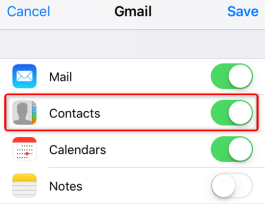
Syncing Google Contacts with iPhone (or iPhone contacts with Google) is a process in which new contacts will be uploaded into your Google account and old contacts will be downloaded into your iPhone. Thus both your iPhone and Google Contacts will have all your contacts.
How to Sync iPhone with Google Contacts
Syncing iPhone is an easy process but often people find it confusing. Below we are giving the exact steps to sync iPhone contacts with Google:
- Open Settings in your iPhone
- Go to Contacts > Accounts
- Now go to Add Account > Google
- You will be asked to log into your Google account. If you're using 2-step verification, you will receive a code on your mobile phone as usual. Sign into Google.
- Now your iOS (i.e. the operating system in your iPhone) will connect with Google and Google will seek your permission to allow iOS to access and manage your mail, contacts etc. Tap on Accept to allow.
- You will see what all items from your Gmail could be accessed on your iPhone. Make sure Contacts toggle is set to ON (i.e. it should be green)
Now your iPhone Contacts app will sync with your Gmail / Google Contacts. But syncing will happen only when you will open the Contacts app in your iPhone. So, after following the above mentioned steps, you should open the Contacts app in iPhone. When you will do so, you will notice that your mobile data transfer icon will begin to spin. This means that the iPhone is transferring data to and from Google Contacts. You should keep the Contacts app open as long as the spinner shows data transfer. This will ensure that all your contacts are synced.
Afterwards too, whenever you will open Contacts app, iPhone will check if there is a newly added contact in your iPhone. If there would be new contacts, syncing will again take place.
Existing iPhone Contacts are not Syncing with Google Account
- Manually sync contacts If Automatically sync is turned off and you want to update your contacts, you can manually sync Google contacts with your device using Google's Contacts app. On your Android.
- We would like to show you a description here but the site won't allow us.
Before setting up your iPhone to sync with Google account, if you already had Contacts in your iPhone, they may not get synced with Google. Only those contacts will be synced which will be added after sync is setup. To get around this problem you will have to export iPhone contacts and import them manually into Google account. We have published an article on exporting iPhone Contacts and import them into Google.
Helium is the missing app sync and backup solution for Android. Helium does NOT require root. All Android users can use Helium to backup and sync Android applications. Helium lets you backup your apps and data to your SD card or cloud storage. With Helium, you can sync app data from your other Android devices- even if they are not on the same.
We hope that this article was helpful for you. Should you have any question on this topic, please feel free to ask in the comments section. Our reader community and we at TechWelkin will try to assist you. Thank you for using TechWelkin!
Contents
How to set up and sync Google Contacts with your iPhone
First of all, go to your device's home screen and then click on the 'Settings' application. There you need to click on the option labelled 'Mail, Contacts and Calendars'.
Next you need to click on the option labelled 'Add Account'. Then choose 'Google' and you can set your Gmail account there now. Once it's done, make sure that the 'Contacts' icon is on.
Then go back to the home screen of your iPhone and tap 'Contacts'. You'll find that the your iPhone contacts has been automatically synced with the Google contacts.
If you use the previous iOS version like iOS 6 or iOS 5, you need to some extra steps when you're at the 'Add Account' stage. There you need to choose 'Others' and then 'Add CardDAV Account'. You'll be asked to enter some information like below:
Server: google.com
User Name: your full Google email address
Password: your full Google email password
Go to 'Advanced Settings' and make sure that SSL is on and the port is 443. Then click on 'Next' to move on.
Now, you can back to your iPhone's home screen and choose 'Contacts'. You'll find that the contact list has been automatically synced with your Google contacts.
Sync Google contacts with iPhone not working?
The contacts on your iPhone didn't sync with your Google concacts after the steps above? Don't worry. Check the common issues below and follow the solutions provided to get it solved.
#1. The gmail account contacts are taking too long to sync?A lot of people even now do not have any idea about how important CardDAV is, it is the ultimate tool that you need to sync your gmail contacts with your iPhone.
#2. There is a limit to the number of information that you can add and sync.Any iOS device can be used to sync almost three mailing ids. Whereas when it comes to phone numbers you can sync almost 2 home numbers, one fax number for home, one mobile number, one number for pager and three numbers for work.
#3. When you provide insufficient and inadequate information.When you copy any contact from your selected domain's given Directory to your list marked 'My Contacts' only the email ids will be synced to any given iOS device. This is because the contact information that you see on the internet are a combined effort of both automatically and manually inserted information from a profile that is connected and known as Google Profile. Standard method of synchronization does not automatically sync the manually entered information from the Google Profile. Abaqus.
Looking at the Splash Screen. When you click on the Microsoft Excel icon on your computer, it starts. Open any Office application, such as Word or Excel, and select Account. Note: If you don't see Account or you already have a file or document open, choose File from the menu, and then select either Account or Help from the list on the left. Under Product Information, you'll find your Office product name and, in some cases, the full version number. Under Product Information, you'll find your Excel version name and, in some cases, the full version number. For more information, click on About Excel. A dialog box opens, showing the full version number and bit version (32-bit or 64-bit). To check the Version from Excel 2016 start Excel an click on File / Account. On the right side you see the office main version. In the scrrenshot it is 2016. Below you find the exact version. In the screenshot it is 1707 (Build 8326.2096) nfo Open Save As Histop Print. Which version of excel do i have today. Select the File tab from the Excel ribbon, then select Account About Excel. Your version of Excel will appear in the top line of the window.
How Do I Sync Apple Contacts With Gmail
If you have failed to copy all the information of your contact then you must hover over the information. You then need to look at the icon on the right. A little building or a Google+ logo means that the information is from a Google Profile. To sync such information effort will be required from your end. You need to have Google+ and iOS 4.0 to access the information on the connected profile. If not then you have to manually enter all of the missing information.
#4. There are some discrepancies with iOS 5.The mailbox in iOS 5 does not have any feature that supports Google Sync. This means that any changes you make in your mailbox regarding contacts will not show up in Google automatically such changes will remain limited to your mailbox in iOS 5.
How To Sync Apple Contacts With Gmail
#5. iOS reminders related to contacts fail to sync with Gmail.How To Sync Apple Contacts With Google Contacts Android
Currently there is no service that allows users to do that, so till the next update people will have to suffer from this.

